Enable Adobe Acrobat's Comment and Review in 3D PDF
It is possible to use Adobe Acrobat to modify PDF files created with QuadriSpace products. This is done by enabling the “Commenting and Review” tools in the PDF. Once these are enabled, Adobe Reader can be used to create views, add markups, section and measure the 3D model. A PDF that has these feature enabled is referred to as “Reader Enabled”.
Using Adobe Acrobat to “Reader Enable” the PDF file
Adobe Acrobat Required
Adobe Acrobat Pro is required to Reader Enable a PDF file. If you have Acrobat Standard this will not be available.
According to Adobe’s web site, only Adobe Acrobat and Adobe’s Lifecycle server can “Reader Enable” a PDF.
The Adobe documentation states:
Enable commenting for Adobe Reader usersBy enabling commenting rights in a PDF, Adobe Reader 8.0 users can participate in reviews of that PDF. When a PDF with commenting rights opens in Reader, it includes a document message bar, a How To pane with instructions, and commenting tools that are otherwise unavailable.
Use either of these methods to enable commenting for Reader users:
- In an open PDF, choose Comments > Enable For Commenting In Adobe Reader, and then save the PDF.
- Start the wizard to initiate a shared review or an email-based review and follow the on-screen instructions. When you’re finished, commenting is enabled in the PDF that you specify for the review.
Using method one in Adobe Acrobat is a selection of one menu option. Once you select this option Acobat will automatically ask you to save the file with the Comment and Review tools enabled.
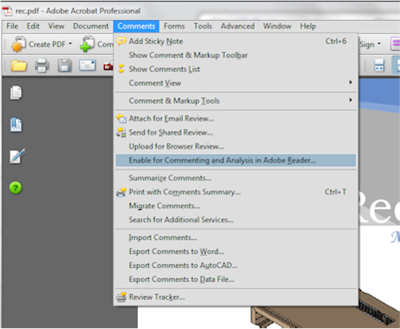
Capturing CommentViews in Adobe Reader
Once a PDF is “Reader Enabled”, you can use the Commenting and Review tools in Adobe Reader. In order to capture views in Adobe Reader 9 and X you must create “Comment Views”. To capture a comments view, orient the viewpoint as desired then create a comment of some kind in Adobe Reader. When a comment is created it automatically captures the view and the view is added to the view list.
Changelog
